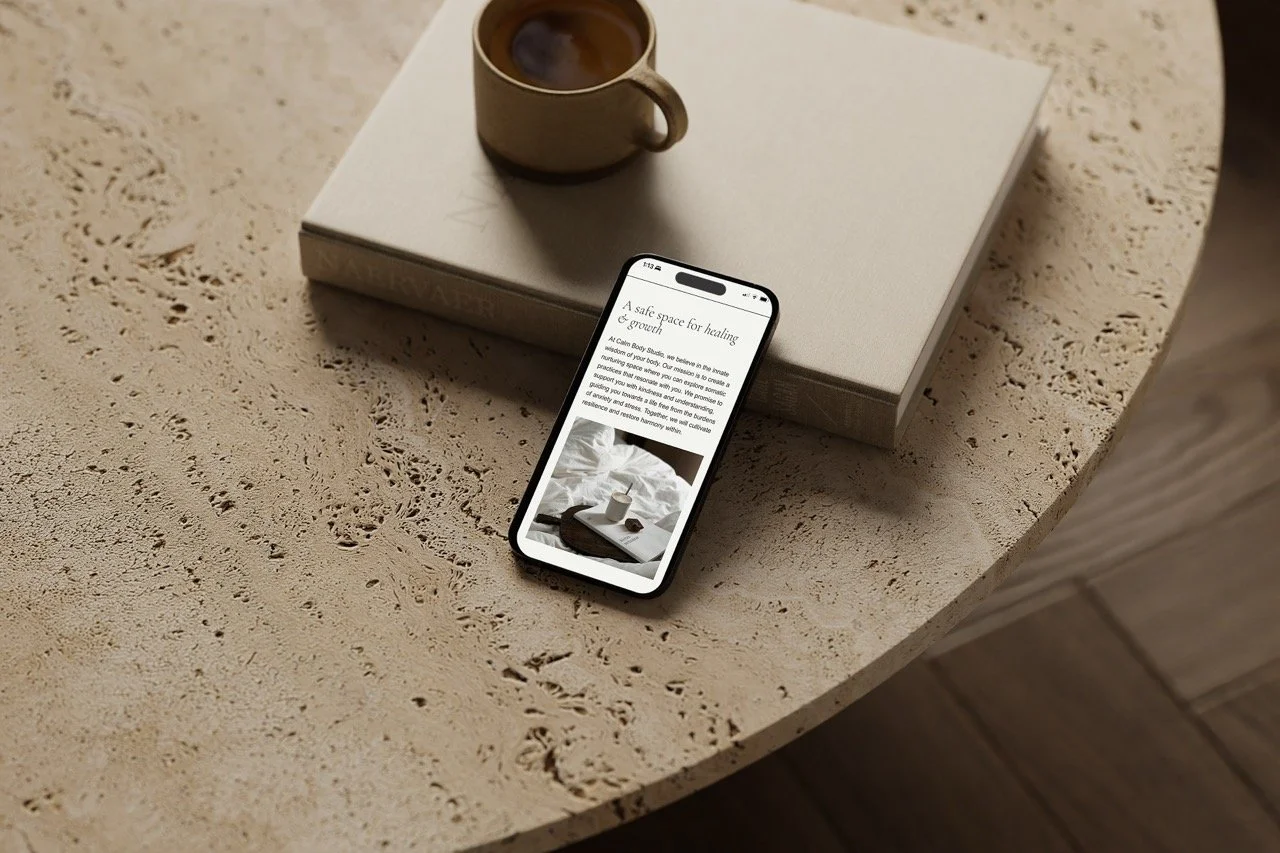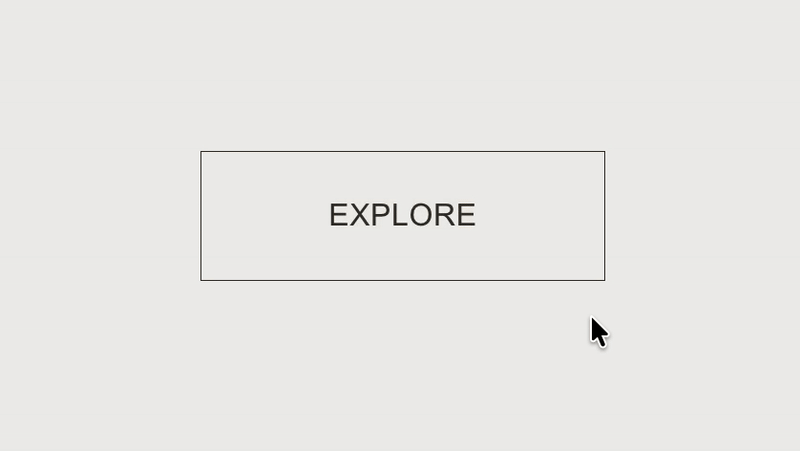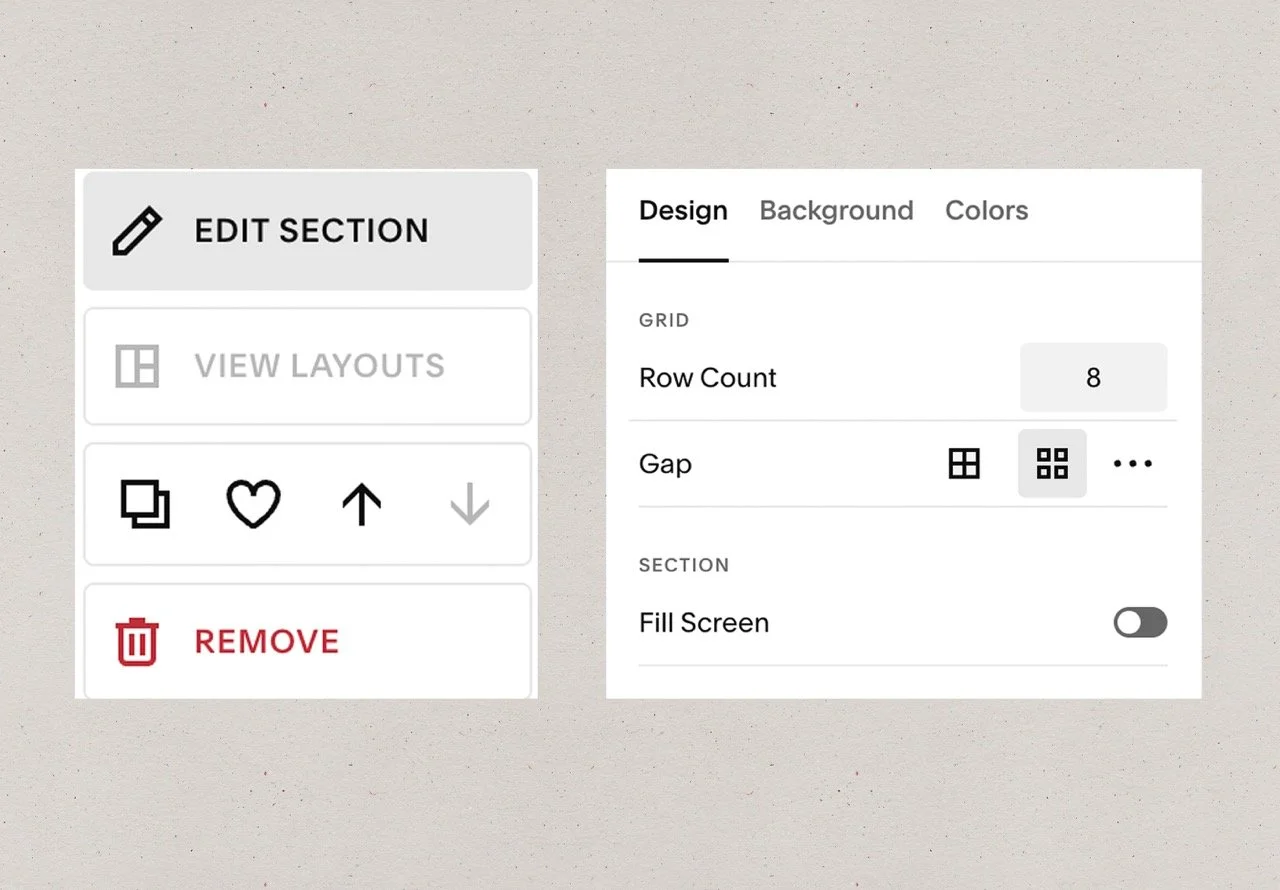Custom Squarespace Code: Reveal Possibilities + 3 snippets
Squarespace is an incredible platform, making design accessible and user-friendly. Yet there’s so much more you can do beyond its built-in features with custom Squarespace code. Maybe you’ve noticed small details you’d like to refine, like adding custom fonts or adjusting spacing or color to certain elements - or perhaps you’re a designer or business owner who values design and wants to take things further through custom layouts and elevated details that make your site truly stand out.
With css codes, you can make small tweaks that improve the look and feel of your site, or explore bigger changes that truly elevate your design and give your site a unique personality. Whether it’s a small change or a bigger transformation, code allows you to shape your site in ways that feel intentional and aligned with your brand - helping your site feel more refined, cohesive, user-friendly, and effective.
In this post, I’ll guide you through some examples of commonly requested Squarespace custom code, highlight potential pitfalls when following tutorials, and explain when it might make sense to dive deeper with a course or get some extra help.
Exploring Tutorials: what to know before you dive in
As you start exploring what’s possible with Squarespace CSS, you’ll notice plenty of tutorials for specific tweaks - everything from changing button styles to adjusting header sizes to fine-tuning spacing throughout your sections. You can even get help from ChatGPT or other AI platforms like Claude (which I also use at times!). And while these approaches can be helpful, we can also run into trouble with them sometimes.
For example, if you’re unsure how code interacts with your site, a change in one area can unintentionally affect another. Let’s say you want to add a border around certain images but not others - without the proper knowledge, that border could appear on all images. Or maybe you try to hide a button on mobile, but end up hiding every button on your site.
You may also have trouble duplicating changes if you’re relying on block IDs and section IDs, which many tutorials suggest. This can be especially frustrating if you want to save a section and add it somewhere else on your site. It can also detour designers from creating templates, since duplicating sites with custom code isn’t always straightforward unless you know the proper approach.
If you are dabbling with online tutorials, just be sure to carefully take note of any codes you’re adding, so that if you do run in to trouble, you can make adjustments. Additionally, check how other pages on your site respond to the code and test different screen sizes as well - these steps can help prevent frustration.
And while we should be aware of how code may interact with different elements on our site, there are also safe and easy codes to try - ones that won’t interfere with the rest of your website. Here are a few simple examples of some commonly searched tweaks you can make with CSS.
Code Snippets to Try
While in your Squarespace dashboard, hit / on your keyboard to access the search bar. Then type CSS and click on Custom CSS. Paste the codes there.
1. Change Button Color on Hover
Use this code to customize the hover effect for your primary buttons. Secondary and tertiary buttons will not be affected.
The “background” property is the button’s background color, while “color” is your text color. If you don’t wish to change your text color, simply remove that line of code.
The transition property is what allows the hover affect to be smooth, rather than abrupt.
*Change the hex codes to your desired colors, and adjust the transition speed as you like.
.sqs-block-button-element--medium:hover {
background:#817966 !important;
color: #F6F3EC !important;
}
.sqs-block-button-element--medium {
transition: background 0.9s ease, color 0.9s ease !important;
}2. Restyle & Resize Blog Post Titles
Blog post titles in Squarespace often use ‘Heading One’ styling, which is the largest font. Sometimes this can feel too big for a blog post. However, using Heading One is important for SEO - it tells Google that this is the main topic of the page, helping search engines understand the subject and index your post correctly.
You can still resize the font to look better on blog pages without affecting other headings or SEO.
Here’s a snippet that works for most Squarespace layouts. Note that this code may not work for all blog post layouts and may need slightly different selectors depending on your design.
Adjust the font-size to fit your liking.
.blog-item-wrapper .blog-item-title h1.entry-title,
.blog-basic-grid .blog-title,
.blog-list .blog-title {
font-size: 3rem;
}I’ve also included the text-transform property here in case you want to change the text style. If your blog title is already uppercase but you want it lower case, change text-transform: uppercase; to text-transform: none;
.blog-item-wrapper .blog-item-title h1.entry-title,
.blog-basic-grid .blog-title,
.blog-list .blog-title {
font-size: 3rem;
text-transform: uppercase;
}3. Remove Underlines from Navigation Links
Many people wish to remove the default underline on navigation links in Squarespace. It’s best to target just your nav links so you don’t affect all links site-wide:
.header-nav-item a {
background-size:0px !important;
text-decoration:none !important;
}Bonus Non-Coded Adjustment: Adjust Section Padding
If you’ve ever felt like there was too much space between sections in Squarespace, this tip can help.
Squarespace adds extra top and bottom padding in sections when the “fill-screen” is toggled on. Many people think you need code to fix this and don’t realize that it can be adjusted in settings. Simply go to Edit Section → Design → Toggle off “Fill Screen”. Now you can adjust your padding as desired.
It’s a good reminder that not everything requires code - sometimes the solution is built right in.
Diving Deeper with a Course
Sometimes we think code is the only way to make a change, but that’s not always true. If you’re a business owner looking to DIY your Squarespace site, a course can help you understand the platform’s built-in features while optimizing for performance, SEO, and user experience. That knowledge not only makes your site stronger, it also builds confidence in managing it yourself.
One I personally took and love is Standout Squarespace. It has two tiers:
The Foundations - great for beginners and DIYers who want to build their site in a structured, business-ready way using Squarespace’s built-in features. It’s impressively robust, and Rache (the founder) really overdelivers. Even though it’s the entry-level course, it still requires commitment and focus to get the most out of it.
The Full Version - designed for those who want to go deeper with design and coding. Alongside the advanced coding lessons, it includes a beautiful library of pre-coded designs (like the side navigation bar I use on my site) and teaches smart coding techniques that don’t rely on block IDs, section IDs, or other less dependable methods, giving you more reliable and sustainable ways to customize your site.
The full tier is best for designers or dedicated DIYers who want to invest the time to truly learn. Even though pre-coded elements are included, they often need a little tailoring to fit your site - which is why understanding the CSS behind them is so valuable.
If you’re curious, you can watch this workshop here, all about Standout, or simply explore the Standout Squarespace sales page here. These are affiliate links, so I’ll receive a small commission if you decide to purchase through them.
Even if a course isn’t the path you take, I highly recommend exploring Rache’s work. She’s a brilliant designer and coder, and her website, Squarestylist, along with her YouTube channel, is filled with thoughtfully crafted free code tutorials - from adding custom fonts to vertical lines to adding multiple fonts on one line. Everything she shares is designed to inspire creativity and help you unlock new possibilities with code and Squarespace.
Exploring What Works Best for You
Learning to code can be rewarding if you enjoy design and have the time to experiment. Tutorials, snippets, and small adjustments help you see how changes can improve your site and elevate your brand.
And, if you’d like some support along the way, I offer help with Squarespace in various ways through:
Site refinements (code & design) – for those coding or design details that feel tricky to solve on your own. Just send me a note at hello@softsolstudio.com with what you’d like refined, and I’ll follow up with a quote.
Full custom Squarespace design – to create an elevated site from the ground up. For this, head over to the contact page, fill out an inquiry form, and I’ll be in touch soon.
Whether you explore on your own or reach out for support, Squarespace custom coding has so much potential to help your site stand out and truly reflect your brand.
Wishing you the best on your coding journey. ♡